Installing Programs as Containers
Get familiar with editing the docker-compose.yml. You can find it under /home/[user]/ei23-docker/docker-compose.yml.
I have created a detailed video on this (it's german audio but english subtitles): 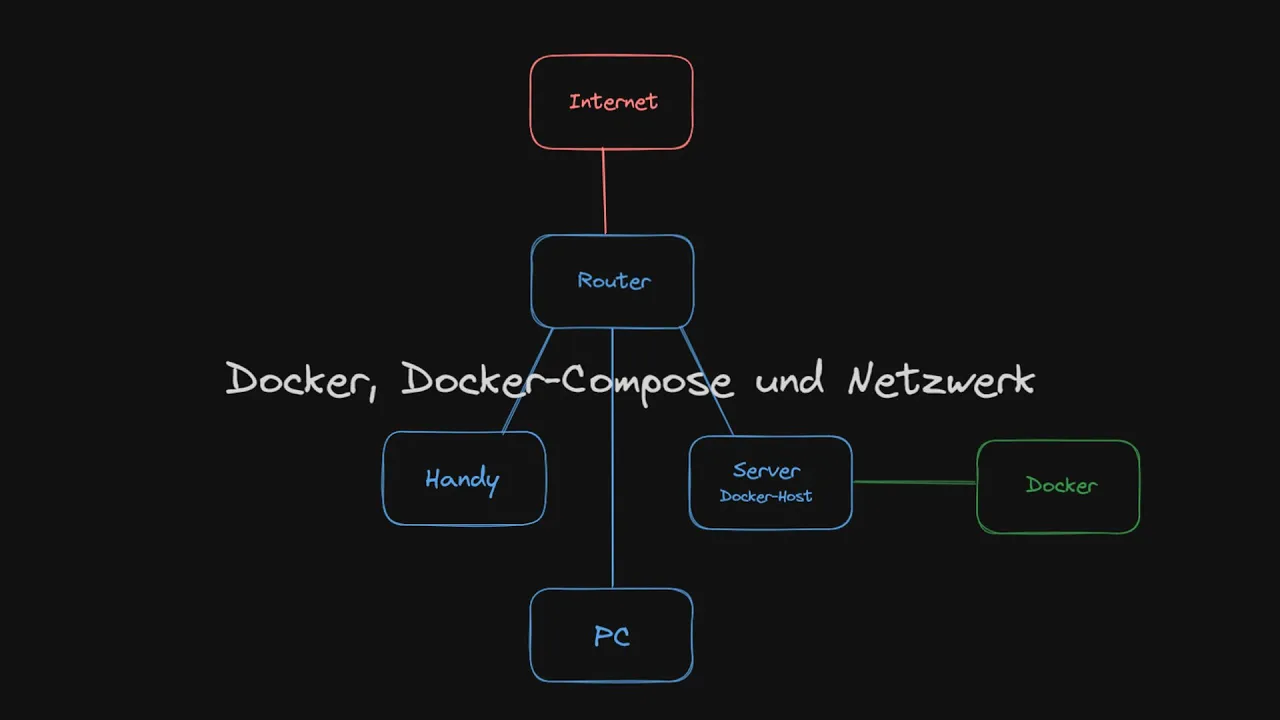
For editing, you need to be logged in as the "root" user, or use something like sudo nano /home/[user]/ei23-docker/docker-compose.yml to gain write permissions. Alternatively, you can also edit the file in a web browser using VSCode. There are templates, or "installation templates," available for later installation in /home/pi/ei23-docker/compose_templates. You can use them and copy them accordingly into the docker-compose.yml.
After adjusting the docker-compose.yml (Note: incorrect indentation can cause the installation to not execute correctly), you only need to run ei23 and then "Docker Compose" or ei23 dc.
Depending on the architecture (armv7/arm64/amd64), there might not be a current image of the container. You can check this for example on hub.docker.com. If necessary, you may need to revert to an older image - in the example below, :1.24.0 was appended.
It's also possible that a port is already in use. Docker's routing works similarly to port forwarding on a regular router. The notation is as follows (also for volumes and devices):
You can easily forward any ports. In the example below, 8080 represents the external port, the one accessible on the computer. The back port is only accessible internally within Docker. This works similarly for folders, devices, etc., on the host system - very convenient and secure!
Example:
image: nginx:1.24.0
volumes:
- ./volumes/nginx:/etc/nginx/templates
ports:
- 8080:80 #(1)
devices:
- /dev/video0:/dev/video0
8080is the external port (host) here, and80is the internal port (container). Essentially, similar to a router/modem.